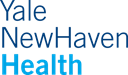Ways to Share EndNote Desktop Library
1. EndNote X9 Group Sharing
You can share your EndNote library (or groups) through EndNote Desktop
- Pros: Read/write access, easy
-
Cons: The sharer can only share (sync) one library, the share-ee can have multiple libraries shared with them, make sure to finish syncing before closing the library, everyone needs to have an EndNote online account
2. Compress and send an EndNote library (or group) through email or Box
Compress and send your library
How to: File > Compressed Library (.enlx)
- Pros: PDFs can be included in the EndNote library
-
Cons: X9.3 isn't backward compatible. If this happens send an RIS file but note, all Groups and Group Sets will be lost, changes made by one user won’t be reflected in other users’ files.
3. Send your EndNote library embedded within the Word Document you've been editing with EndNote.
Your Word document contains a "Traveling Library" comprising all references cited using EndNote. This enables you to collaborate with your colleagues on the same document without having to have the same EndNote library.
- Pros: Easy
-
Cons: No pdfs, metadata incomplete, required that everyone has EndNote Desktop
Ways to Collaborate on a Paper (Pros and Cons)
1. Microsoft Word or Google Docs
One person makes the edits. One person has access to the EndNote library and has control over the master document. All others collaborate on the manuscript, editing and marking where a reference goes (use author, year). The person with the master document uses the edited document to add the new references to EndNote and then references into the master document.
- Pros: less prone to error
-
Cons: complicated
2. Google Docs Method
There is no EndNote Cite While You Write tool available for Google Docs.
- Pros: Highly collaborative
- Cons: Complicated
Directions:
- Highlight the references in EndNote
- Drag and drop the references into your Google Doc. This will create an unformatted citation, (it will have curly brackets { }).
- Alternatively, manually insert unformatted citations in the format {first authors surname, year #record number}. To see the record number, in EndNote, right click on the display fields shown in the middle panel and tick Record Number to add it to the display.
- When the manuscript is completed, download the Google Doc as a .docx file
- Open in Word
- Make sure you have a completed EndNote library from which the Word document will pull the references from. If you have people contributing from personal EndNote libraries, the library at the end needs to have all the references in it. If you don't have a copy, ask the person (people) to compress and email their citations.
- Turn on Instant Formatting. If the reference number don't match, Word will prompt you to clarify which reference you mean.